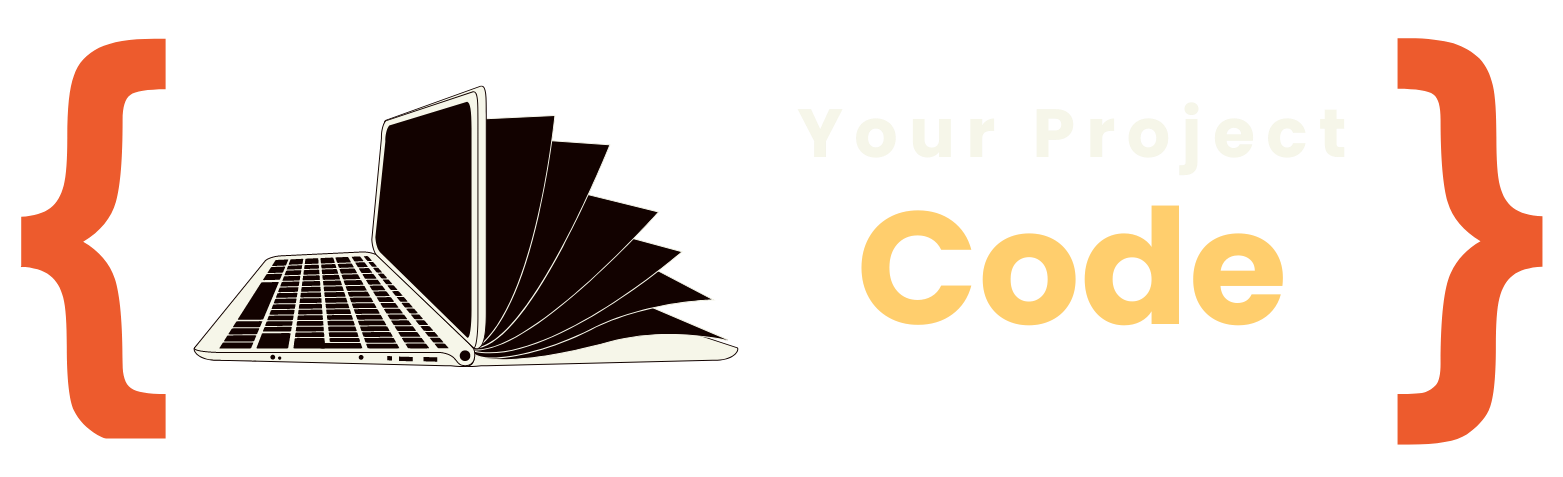MERN Stack Demystified: A Step-by-Step Tutorial for Beginners
.jpg&w=3840&q=75)
Table Of Content
- Introduction:
- Chapter 1: Introduction to MERN Stack
- Chapter 2: Setting Up Your Development Environment
- Chapter 3: Understanding MongoDB
- Chapter 4: Express.js: Building the Backend
- Chapter 5: React.js: Crafting Dynamic User Interfaces
- Chapter 6: Node.js: Powering Your Backend
- Chapter 7: Integrating MongoDB with Express.js
- Chapter 8: Building RESTful APIs with Express.js
- Chapter 9: State Management with Redux
- Chapter 10: Routing in React.js
- Chapter 11: Authentication and Authorization
- Chapter 12: Integrating Authentication in React.js
- Chapter 13: Protected Routes and Conditional Rendering
- Chapter 14: Conditional Rendering Based on Authentication
- Chapter 15: Handling Logout and Session Expiration
Introduction:
Welcome to "MERN Stack Demystified: A Step-by-Step Tutorial for Beginners". In today's digital age, web development has become an essential skill, and mastering modern development stacks is key to staying competitive in the field. This comprehensive guide is designed to introduce you to one of the most popular and powerful stacks in web development – the MERN stack.
Whether you're a seasoned developer looking to expand your skill set or a newcomer to the world of web development, this book will guide you through the fundamentals of building web applications using MongoDB, Express.js, React.js, and Node.js. Each chapter is carefully crafted to provide you with detailed explanations, practical examples, and hands-on exercises to reinforce your learning.
Throughout this book, you will learn how to set up your development environment, build a backend with Express.js and Node.js, create dynamic user interfaces with React.js, and integrate MongoDB to store and manage your application's data. Additionally, you will explore advanced topics such as state management with Redux, authentication and authorization, deployment strategies, testing, and debugging.
By the end of this book, you will have gained a solid understanding of the MERN stack and the skills necessary to develop robust, scalable, and modern web applications. Whether you're building a personal project, launching a startup, or advancing your career, "MERN Stack Demystified" will be your comprehensive guide to mastering web development with the MERN stack.
Chapter 1: Introduction to MERN Stack
The MERN stack is a powerful combination of four technologies: MongoDB, Express.js, React.js, and Node.js. In this chapter, we'll provide an overview of each component and discuss how they work together to create dynamic web applications.
MongoDB is a popular NoSQL database that stores data in flexible, JSON-like documents. It's designed for scalability, performance, and ease of development, making it an ideal choice for modern web applications. We'll explore the key features of MongoDB and discuss its advantages over traditional relational databases.
Express.js is a minimalist web application framework for Node.js, designed to make building web applications and APIs simple and straightforward. It provides a robust set of features for web and mobile applications, including routing, middleware support, and template engines. We'll walk through the basics of Express.js and show you how to set up a simple web server.
React.js is a JavaScript library for building user interfaces, developed by Facebook. It allows developers to create reusable UI components and build single-page applications with ease. We'll dive into the core concepts of React.js, such as components, props, and state, and demonstrate how to build a basic React application.
Node.js is a runtime environment for executing JavaScript code outside the browser. It's built on Chrome's V8 JavaScript engine and provides a non-blocking, event-driven architecture that's ideal for building scalable network applications. We'll introduce you to the basics of Node.js and show you how to run JavaScript code on the server side.
Throughout this chapter, we'll provide examples and practical exercises to help you get started with the MERN stack. Whether you're new to web development or looking to expand your skills, this chapter will lay the foundation for your journey into the world of MERN stack development.
Chapter 2: Setting Up Your Development Environment
Now that you have a basic understanding of the components of the MERN stack, it's time to set up your development environment. A well-configured environment will streamline your workflow and make the development process smoother.
First, you'll need to ensure that you have Node.js and npm (Node Package Manager) installed on your system. Node.js comes bundled with npm, so if you've installed Node.js, you should already have npm installed as well. You can verify this by opening your terminal or command prompt and running the following commands:
node --version
npm --versionThese commands should display the versions of Node.js and npm installed on your system. If you don't have Node.js installed, you can download it from the official Node.js website and follow the installation instructions.
Once you have Node.js and npm installed, you can proceed to set up your project directory. Create a new folder for your project and navigate to it in your terminal or command prompt:
mkdir my-mern-app
cd my-mern-appNext, you'll need to initialize a new Node.js project. You can do this by running the following command and following the prompts:
npm initThis command will create a package.json file in your project directory, which will contain metadata about your project and its dependencies.
Now, let's install the necessary dependencies for our MERN stack application. We'll need Express.js for the backend, React.js for the frontend, and a few other packages to help with development:
npm install express react react-domThis command will install Express.js, React.js, and ReactDOM as dependencies in your project. Additionally, you may want to install other packages such as nodemon for automatic server restarts during development:
npm install nodemon --save-devWith your dependencies installed, you're ready to start building your MERN stack application. In the next chapters, we'll dive deeper into each component of the stack and show you how to build a fully functional web application from scratch.
Chapter 3: Understanding MongoDB
In this chapter, we'll delve into MongoDB, a NoSQL database that forms a crucial part of the MERN stack. MongoDB is a document-oriented database, meaning it stores data in flexible, JSON-like documents instead of traditional table-based structures used in relational databases.
To get started with MongoDB, you'll first need to install it on your system. MongoDB provides installation packages for various operating systems, which you can download from the official MongoDB website. Follow the installation instructions specific to your operating system to complete the setup.
Once MongoDB is installed, you can start the MongoDB server by running the following command in your terminal or command prompt:
mongodThis command will start the MongoDB daemon process, allowing you to interact with MongoDB databases.
Next, let's explore the basic concepts of MongoDB. At the core of MongoDB is the concept of collections and documents. A collection is a group of documents, similar to a table in a relational database, while a document is a JSON-like data structure that contains key-value pairs.
Unlike relational databases, MongoDB does not enforce a schema for documents within a collection. This flexibility allows you to store heterogeneous data within the same collection, making MongoDB well-suited for applications with evolving or unpredictable data requirements.
MongoDB also supports powerful querying capabilities, allowing you to retrieve and manipulate data using a rich query language. You can perform various operations such as filtering, sorting, and aggregating data using MongoDB's query syntax.
In addition to querying, MongoDB provides robust indexing support for optimizing query performance. Indexes allow MongoDB to efficiently retrieve data by creating data structures that store references to documents based on specified fields.
Another key feature of MongoDB is its support for replication and sharding, which enables horizontal scalability and high availability. Replication allows you to create multiple copies of your data across different servers, ensuring data redundancy and fault tolerance. Sharding, on the other hand, partitions your data across multiple servers to distribute the workload and accommodate large datasets.
Throughout this chapter, we'll explore these concepts in more detail and demonstrate how to interact with MongoDB using the MongoDB Shell and various programming languages such as JavaScript. By the end of this chapter, you'll have a solid understanding of MongoDB's fundamentals and be ready to integrate it into your MERN stack applications.
Chapter 4: Express.js: Building the Backend
In this chapter, we'll focus on Express.js, a powerful web application framework for Node.js, which forms the backend component of the MERN stack. Express.js simplifies the process of building web servers and APIs by providing a minimalist and flexible framework with robust features.
To begin using Express.js, you'll need to install it as a dependency in your Node.js project. If you haven't already done so, you can install Express.js using npm:
npm install expressWith Express.js installed, let's create a simple web server to get started. In your project directory, create a new file named server.js and open it in your text editor. Then, add the following code to create a basic Express.js server:
const express = require('express');
const app = express();
const port = 3000;
app.get('/', (req, res) => {
res.send('Hello, MERN Stack!');
});
app.listen(port, () => {
console.log(`Server running at http://localhost:${port}`);
});In this code:
- We first import the Express.js module and create an Express application instance.
- We define a route for the root URL (
/) using theapp.get()method. When a GET request is made to the root URL, the server responds with the message 'Hello, MERN Stack!'. - We start the Express server and specify the port number it should listen on.
To run the server, save the server.js file and execute the following command in your terminal or command prompt:
node server.jsThis will start the Express.js server, and you should see the message 'Server running at http://localhost:3000' logged to the console.
Now that you have a basic Express.js server up and running, let's explore some of its key features. Express.js provides middleware, routing, and template engine support out of the box, making it easy to handle requests, process data, and render dynamic content.
Middleware functions are functions that have access to the request and response objects, as well as the next middleware function in the application's request-response cycle. You can use middleware to perform tasks such as parsing request bodies, authenticating users, and logging request details.
Routing in Express.js allows you to define routes for different HTTP methods and URL paths, making it easy to handle different types of requests. You can define routes for handling GET, POST, PUT, DELETE, and other HTTP methods, as well as route parameters and query parameters.
Template engines such as EJS and Pug (formerly known as Jade) integrate seamlessly with Express.js, allowing you to generate dynamic HTML content based on data from your application. Template engines simplify the process of rendering views and are commonly used for building web applications with Express.js.
Throughout this chapter, we'll explore these features in more detail and demonstrate how to build a RESTful API with Express.js. By the end of this chapter, you'll have a solid understanding of Express.js and be able to build robust backend APIs for your MERN stack applications.
Chapter 5: React.js: Crafting Dynamic User Interfaces
In this chapter, we'll dive into React.js, the frontend library of the MERN stack, renowned for its ability to create dynamic and interactive user interfaces. React.js allows developers to build reusable UI components and efficiently manage the state of their applications, making it a popular choice for building modern web applications.
To begin using React.js, you'll first need to set up a React project. You can do this using tools like Create React App, which provides a pre-configured development environment for React applications. If you haven't already installed Create React App, you can do so globally using npm:
npm install -g create-react-appOnce Create React App is installed, you can create a new React project by running the following command:
npx create-react-app my-react-appReplace my-react-app with the name of your project. This command will create a new directory containing all the files and dependencies needed to start a React project.
Once the project is created, navigate to the project directory and start the development server by running the following command:
cd my-react-app
npm startThis will start the development server and open your default web browser to view your React application.
Now that you have a basic React project set up, let's explore some of the key concepts of React.js. At the core of React.js is the concept of components. Components are reusable building blocks that encapsulate a piece of the user interface and its logic.
There are two types of components in React.js: functional components and class components. Functional components are JavaScript functions that accept props (short for properties) as input and return JSX (JavaScript XML) elements to be rendered. Class components, on the other hand, are ES6 classes that extend the React.Component class and have additional features such as state and lifecycle methods.
State is another important concept in React.js. State represents the data that controls the behavior and appearance of a component. By using state, you can create dynamic and interactive user interfaces that respond to user input and change over time.
React.js also provides a virtual DOM (Document Object Model), which is a lightweight representation of the actual DOM. React.js compares the virtual DOM with the real DOM and efficiently updates only the parts of the DOM that have changed, resulting in better performance and a smoother user experience.
Throughout this chapter, we'll explore these concepts in more detail and demonstrate how to build a simple React application with multiple components and state management. By the end of this chapter, you'll have a solid understanding of React.js and be able to create dynamic user interfaces for your MERN stack applications.
Chapter 6: Node.js: Powering Your Backend
In this chapter, we'll delve deeper into Node.js, the runtime environment that powers the backend of the MERN stack. Node.js allows developers to run JavaScript code on the server side, enabling the development of scalable and efficient web applications.
Node.js is built on the V8 JavaScript engine, the same engine that powers Google Chrome. It uses an event-driven, non-blocking I/O model, making it lightweight and efficient for handling concurrent connections and I/O operations.
To get started with Node.js, you'll first need to install it on your system. Node.js provides installation packages for various operating systems, which you can download from the official Node.js website. Follow the installation instructions specific to your operating system to complete the setup.
Once Node.js is installed, you can start writing server-side JavaScript code. Node.js provides a rich set of built-in modules for common tasks such as file system operations, networking, and HTTP handling. Additionally, you can use npm (Node Package Manager) to install third-party modules and libraries to extend the functionality of your applications.
Let's create a simple HTTP server using Node.js. In your project directory, create a new file named server.js and open it in your text editor. Then, add the following code to create a basic HTTP server:
const http = require('http');
const hostname = '127.0.0.1';
const port = 3000;
const server = http.createServer((req, res) => {
res.statusCode = 200;
res.setHeader('Content-Type', 'text/plain');
res.end('Hello, MERN Stack!\n');
});
server.listen(port, hostname, () => {
console.log(`Server running at http://${hostname}:${port}/`);
});In this code:
- We first import the
httpmodule, which provides functionality for creating HTTP servers and handling HTTP requests and responses. - We define the hostname and port number on which the server should listen for incoming connections.
- We create a new HTTP server using the
http.createServer()method, passing a callback function that will be called whenever a request is received. - Inside the callback function, we set the status code and content type of the response, and send a simple message ('Hello, MERN Stack!') as the response body.
- Finally, we start the server by calling the
server.listen()method, specifying the port and hostname to listen on.
To run the server, save the server.js file and execute the following command in your terminal or command prompt:
node server.jsThis will start the Node.js server, and you should see the message 'Server running at http://127.0.0.1:3000/' logged to the console.
Now that you have a basic Node.js server up and running, let's explore some of its features in more detail. Node.js provides support for asynchronous programming using callbacks, promises, and async/await syntax, allowing you to handle I/O operations and concurrency efficiently.
Node.js also includes a built-in module system for organizing and reusing code. You can create custom modules to encapsulate functionality and share code between different parts of your application.
Throughout this chapter, we'll explore these features in more depth and demonstrate how to build a RESTful API with Node.js and Express.js. By the end of this chapter, you'll have a solid understanding of Node.js and be able to build powerful backend services for your MERN stack applications.
Chapter 7: Integrating MongoDB with Express.js
In this chapter, we'll explore how to integrate MongoDB, the NoSQL database, with Express.js to create a fully functional backend for our MERN stack application. MongoDB's flexibility and scalability make it an excellent choice for storing and managing data in modern web applications, while Express.js provides a robust framework for building RESTful APIs to interact with the database.
Before we dive into integrating MongoDB with Express.js, ensure you have MongoDB installed and running on your system as discussed in the previous chapters. Once MongoDB is set up, we can proceed with setting up our Express.js application to interact with the database.
First, we need to install the MongoDB Node.js driver, which allows Node.js applications to communicate with MongoDB. Open your terminal or command prompt, navigate to your project directory, and install the MongoDB driver using npm:
npm install mongodbWith the MongoDB driver installed, let's create a simple Express.js application that connects to a MongoDB database and performs basic CRUD (Create, Read, Update, Delete) operations.
const express = require('express');
const MongoClient = require('mongodb').MongoClient;
const app = express();
const port = 3000;
const mongoUrl = 'mongodb://localhost:27017'; // MongoDB connection URL
const dbName = 'my_database'; // Name of the database
// Connect to MongoDB
MongoClient.connect(mongoUrl, { useNewUrlParser: true, useUnifiedTopology: true }, (err, client) => {
if (err) {
console.error('Error connecting to MongoDB:', err);
return;
}
console.log('Connected to MongoDB');
const db = client.db(dbName);
// Define routes for CRUD operations
// Example: GET request to fetch all documents from a collection
app.get('/api/documents', (req, res) => {
db.collection('documents').find({}).toArray((err, docs) => {
if (err) {
console.error('Error fetching documents:', err);
res.status(500).send('Internal Server Error');
return;
}
res.json(docs);
});
});
// Start the Express server
app.listen(port, () => {
console.log(`Server running at http://localhost:${port}`);
});
});In this code:
- We first import the required modules: Express.js for creating the web server and MongoClient from the MongoDB Node.js driver for interacting with MongoDB.
- We define the MongoDB connection URL and the name of the database we want to connect to.
- We use the
MongoClient.connect()method to establish a connection to the MongoDB server. Once connected, we obtain a reference to the database. - Inside the callback function, we define routes for performing CRUD operations. For example, we define a route to fetch all documents from a collection named 'documents'.
- We start the Express server and listen for incoming HTTP requests on port 3000.
With this setup, our Express.js application is now connected to MongoDB, and we can begin building our backend API endpoints to interact with the database. In the next chapters, we'll explore how to create routes for creating, reading, updating, and deleting documents in MongoDB using Express.js.
Chapter 8: Building RESTful APIs with Express.js
In this chapter, we'll continue building upon our Express.js application and focus on creating RESTful APIs to perform CRUD operations on MongoDB. RESTful APIs provide a standardized way for clients to interact with server-side resources using HTTP methods such as GET, POST, PUT, and DELETE. By adhering to REST principles, we can design clean and intuitive APIs that are easy to use and understand.
Let's start by defining routes for creating, reading, updating, and deleting documents in MongoDB. We'll use Express.js to handle incoming HTTP requests and MongoDB to perform database operations.
const express = require('express');
const MongoClient = require('mongodb').MongoClient;
const bodyParser = require('body-parser');
const app = express();
const port = 3000;
const mongoUrl = 'mongodb://localhost:27017'; // MongoDB connection URL
const dbName = 'my_database'; // Name of the database
app.use(bodyParser.json()); // Parse JSON request bodies
// Connect to MongoDB
MongoClient.connect(mongoUrl, { useNewUrlParser: true, useUnifiedTopology: true }, (err, client) => {
if (err) {
console.error('Error connecting to MongoDB:', err);
return;
}
console.log('Connected to MongoDB');
const db = client.db(dbName);
// Define routes for CRUD operations
// GET all documents
app.get('/api/documents', (req, res) => {
db.collection('documents').find({}).toArray((err, docs) => {
if (err) {
console.error('Error fetching documents:', err);
res.status(500).send('Internal Server Error');
return;
}
res.json(docs);
});
});
// POST a new document
app.post('/api/documents', (req, res) => {
const document = req.body; // Extract document from request body
db.collection('documents').insertOne(document, (err, result) => {
if (err) {
console.error('Error inserting document:', err);
res.status(500).send('Internal Server Error');
return;
}
res.status(201).json(result.ops[0]); // Return the inserted document
});
});
// PUT update an existing document
app.put('/api/documents/:id', (req, res) => {
const id = req.params.id; // Extract document ID from URL parameter
const updatedDocument = req.body; // Extract updated document from request body
db.collection('documents').updateOne({ _id: id }, { $set: updatedDocument }, (err, result) => {
if (err) {
console.error('Error updating document:', err);
res.status(500).send('Internal Server Error');
return;
}
res.json(result);
});
});
// DELETE a document
app.delete('/api/documents/:id', (req, res) => {
const id = req.params.id; // Extract document ID from URL parameter
db.collection('documents').deleteOne({ _id: id }, (err, result) => {
if (err) {
console.error('Error deleting document:', err);
res.status(500).send('Internal Server Error');
return;
}
res.json(result);
});
});
// Start the Express server
app.listen(port, () => {
console.log(`Server running at http://localhost:${port}`);
});
});In this code:
- We use the
body-parsermiddleware to parse JSON request bodies sent by clients. - We define routes for handling GET, POST, PUT, and DELETE requests to interact with MongoDB documents.
- For the POST route, we extract the document from the request body and insert it into the MongoDB collection.
- For the PUT route, we extract the document ID from the URL parameter and the updated document from the request body, then update the corresponding document in the collection.
- For the DELETE route, we extract the document ID from the URL parameter and delete the corresponding document from the collection.
With these routes in place, our Express.js application now provides a RESTful API for interacting with MongoDB documents. Clients can use HTTP requests to create, read, update, and delete documents, enabling powerful data manipulation capabilities in our MERN stack application.
Chapter 9: State Management with Redux
In this chapter, we'll explore state management with Redux, a predictable state container for JavaScript applications, and how it integrates with our MERN stack application built with React.js on the frontend.
State management is a crucial aspect of building complex web applications, especially those with multiple components that need to share and synchronize state. Redux provides a centralized store to manage the state of your application and enables predictable state updates through actions and reducers.
To get started with Redux, we need to install the necessary packages. Open your terminal or command prompt, navigate to your React project directory, and install Redux and React Redux using npm:
npm install redux react-reduxWith Redux installed, let's set up the Redux store and integrate it with our React components. We'll start by creating actions, reducers, and the Redux store.
// actions.js
export const ADD_TODO = 'ADD_TODO';
export const addTodo = (text) => ({
type: ADD_TODO,
payload: text,
});// reducers.js
import { ADD_TODO } from './actions';
const initialState = {
todos: [],
};
const rootReducer = (state = initialState, action) => {
switch (action.type) {
case ADD_TODO:
return {
...state,
todos: [...state.todos, action.payload],
};
default:
return state;
}
};
export default rootReducer;// store.js
import { createStore } from 'redux';
import rootReducer from './reducers';
const store = createStore(rootReducer);
export default store;Now that we've defined our actions, reducers, and store, let's integrate Redux with our React components. We'll use the Provider component from React Redux to make the Redux store available to all components in our application.
// App.js
import React from 'react';
import { Provider } from 'react-redux';
import store from './store';
import TodoList from './TodoList';
const App = () => {
return (
<Provider store={store}>
<div className="App">
<h1>Todo List</h1>
<TodoList />
</div>
</Provider>
);
};
export default App;// TodoList.js
import React, { useState } from 'react';
import { connect } from 'react-redux';
import { addTodo } from './actions';
const TodoList = ({ todos, dispatch }) => {
const [text, setText] = useState('');
const handleAddTodo = () => {
if (text.trim() !== '') {
dispatch(addTodo(text));
setText('');
}
};
return (
<div>
<input type="text" value={text} onChange={(e) => setText(e.target.value)} />
<button onClick={handleAddTodo}>Add Todo</button>
<ul>
{todos.map((todo, index) => (
<li key={index}>{todo}</li>
))}
</ul>
</div>
);
};
const mapStateToProps = (state) => ({
todos: state.todos,
});
export default connect(mapStateToProps)(TodoList);In this setup:
- We define actions to add todos in
actions.js, reducers to manage todos inreducers.js, and create the Redux store instore.js. - We use the
Providercomponent from React Redux inApp.jsto wrap our entire application and provide access to the Redux store. - We create a
TodoListcomponent inTodoList.jsthat connects to the Redux store using theconnectfunction from React Redux. This component dispatches theaddTodoaction when the user adds a new todo.
By integrating Redux with our React components, we can now manage application state in a centralized store, making it easier to maintain and update state across different parts of our MERN stack application. In the next chapters, we'll continue building our application and explore more advanced Redux concepts like middleware and asynchronous actions.
Chapter 10: Routing in React.js
In this chapter, we'll explore routing in React.js using the React Router library. Routing is essential for building single-page applications (SPAs) where different components are rendered based on the URL. React Router provides a declarative way to define routes and navigate between different views in our application.
To get started with React Router, we need to install the necessary package. Open your terminal or command prompt, navigate to your React project directory, and install React Router using npm:
npm install react-router-domOnce React Router is installed, we can start defining routes in our application. Let's create a simple example to demonstrate routing.
// App.js
import React from 'react';
import { BrowserRouter as Router, Route, Switch } from 'react-router-dom';
import Home from './Home';
import About from './About';
import Contact from './Contact';
import NotFound from './NotFound';
const App = () => {
return (
<Router>
<div className="App">
<Switch>
<Route exact path="/" component={Home} />
<Route path="/about" component={About} />
<Route path="/contact" component={Contact} />
<Route component={NotFound} />
</Switch>
</div>
</Router>
);
};
export default App;In this code:
- We import the
BrowserRouter,Route,Switch, and other components fromreact-router-dom. - We define routes using the
Routecomponent. EachRoutecomponent specifies a path and the component to render when the path matches the current URL. - We use the
Switchcomponent to ensure that only one route is rendered at a time. TheSwitchcomponent renders the firstRoutethat matches the current URL. - We provide routes for the home page (
/), about page (/about), and contact page (/contact). If the URL doesn't match any of these routes, theNotFoundcomponent will be rendered.
Now, let's create the Home, About, Contact, and NotFound components.
// Home.js
import React from 'react';
const Home = () => {
return (
<div>
<h1>Home Page</h1>
<p>Welcome to the home page!</p>
</div>
);
};
export default Home;// About.js
import React from 'react';
const About = () => {
return (
<div>
<h1>About Page</h1>
<p>Learn more about us!</p>
</div>
);
};
export default About;// Contact.js
import React from 'react';
const Contact = () => {
return (
<div>
<h1>Contact Page</h1>
<p>Get in touch with us!</p>
</div>
);
};
export default Contact;// NotFound.js
import React from 'react';
const NotFound = () => {
return (
<div>
<h1>404 Not Found</h1>
<p>Oops! The page you're looking for doesn't exist.</p>
</div>
);
};
export default NotFound;With routing set up in our React application, users can now navigate between different pages/views by changing the URL. React Router handles the routing logic for us, making it easy to create SPAs with multiple views. In the next chapters, we'll explore more advanced routing concepts and techniques to enhance the navigation experience in our MERN stack application.
Chapter 11: Authentication and Authorization
In this chapter, we'll explore the concepts of authentication and authorization in web applications and discuss how to implement them in our MERN stack application. Authentication verifies the identity of users, while authorization determines the actions users are allowed to perform based on their identity and role.
To implement authentication and authorization, we'll use JSON Web Tokens (JWT) for authentication and middleware for authorization. JWT is a compact, URL-safe means of representing claims to be transferred between two parties. It's commonly used for securely transmitting information between a client and a server.
First, let's install the necessary packages for authentication and authorization. Open your terminal or command prompt, navigate to your server-side project directory, and install the following packages using npm:
npm install jsonwebtoken bcryptjsNow, let's create authentication and authorization middleware functions to protect our routes and endpoints.
// authMiddleware.js
const jwt = require('jsonwebtoken');
const secretKey = 'your_secret_key'; // Replace with your secret key
const expiresIn = '1h';
const authenticateToken = (req, res, next) => {
const authHeader = req.headers['authorization'];
const token = authHeader && authHeader.split(' ')[1];
if (token == null) return res.sendStatus(401);
jwt.verify(token, secretKey, (err, user) => {
if (err) return res.sendStatus(403);
req.user = user;
next();
});
};
module.exports = { authenticateToken, secretKey, expiresIn };In this code:
- We define a middleware function
authenticateTokento verify JWT tokens sent in the Authorization header. - If the token is valid, the user object extracted from the token is attached to the request (
req.user), and the next middleware function is called. - If the token is missing or invalid, the middleware sends a 401 or 403 status code.
Now, let's create routes for user authentication (login) and user registration (signup).
// authRoutes.js
const express = require('express');
const bcrypt = require('bcryptjs');
const jwt = require('jsonwebtoken');
const { secretKey, expiresIn } = require('./authMiddleware');
const router = express.Router();
const users = []; // Temporary in-memory storage for demonstration purposes
router.post('/signup', async (req, res) => {
try {
const { username, password } = req.body;
const hashedPassword = await bcrypt.hash(password, 10);
users.push({ username, password: hashedPassword });
res.status(201).send('User created successfully');
} catch {
res.status(500).send('Error creating user');
}
});
router.post('/login', async (req, res) => {
const { username, password } = req.body;
const user = users.find(user => user.username === username);
if (user == null) return res.status(400).send('User not found');
try {
if (await bcrypt.compare(password, user.password)) {
const accessToken = jwt.sign({ username }, secretKey, { expiresIn });
res.json({ accessToken });
} else {
res.status(401).send('Authentication failed');
}
} catch {
res.status(500).send('Error logging in');
}
});
module.exports = router;In this code:
- We define routes for user signup and login.
- In the signup route, we hash the user's password using bcrypt before storing it in memory.
- In the login route, we compare the hashed password stored in memory with the password provided by the user. If they match, we generate a JWT token using
jsonwebtokenand send it back to the client.
With authentication and authorization middleware and routes in place, we can now secure our endpoints and authenticate users in our MERN stack application. In the next chapters, we'll integrate these authentication and authorization mechanisms into our frontend React components to provide a seamless user experience.
Chapter 12: Integrating Authentication in React.js
In this chapter, we'll integrate the authentication functionality we implemented on the server-side into our React.js frontend. We'll create login and signup forms, handle user authentication, and manage user sessions using JSON Web Tokens (JWT).
Let's start by creating the login and signup forms components in our React application.
// LoginForm.js
import React, { useState } from 'react';
const LoginForm = ({ onLogin }) => {
const [username, setUsername] = useState('');
const [password, setPassword] = useState('');
const handleSubmit = (e) => {
e.preventDefault();
onLogin({ username, password });
};
return (
<form onSubmit={handleSubmit}>
<input type="text" value={username} onChange={(e) => setUsername(e.target.value)} placeholder="Username" />
<input type="password" value={password} onChange={(e) => setPassword(e.target.value)} placeholder="Password" />
<button type="submit">Login</button>
</form>
);
};
export default LoginForm;// SignupForm.js
import React, { useState } from 'react';
const SignupForm = ({ onSignup }) => {
const [username, setUsername] = useState('');
const [password, setPassword] = useState('');
const handleSubmit = (e) => {
e.preventDefault();
onSignup({ username, password });
};
return (
<form onSubmit={handleSubmit}>
<input type="text" value={username} onChange={(e) => setUsername(e.target.value)} placeholder="Username" />
<input type="password" value={password} onChange={(e) => setPassword(e.target.value)} placeholder="Password" />
<button type="submit">Signup</button>
</form>
);
};
export default SignupForm;Now, let's create a component to handle user authentication and manage the user's session using JWT.
// AuthService.js
const login = async (credentials) => {
try {
const response = await fetch('/api/login', {
method: 'POST',
headers: {
'Content-Type': 'application/json',
},
body: JSON.stringify(credentials),
});
if (!response.ok) {
throw new Error('Authentication failed');
}
const { accessToken } = await response.json();
localStorage.setItem('accessToken', accessToken);
return accessToken;
} catch (error) {
throw new Error('Authentication failed');
}
};
const signup = async (credentials) => {
try {
const response = await fetch('/api/signup', {
method: 'POST',
headers: {
'Content-Type': 'application/json',
},
body: JSON.stringify(credentials),
});
if (!response.ok) {
throw new Error('Signup failed');
}
return true;
} catch (error) {
throw new Error('Signup failed');
}
};
const logout = () => {
localStorage.removeItem('accessToken');
};
const isAuthenticated = () => {
return !!localStorage.getItem('accessToken');
};
export { login, signup, logout, isAuthenticated };In this code:
- We define functions to handle user login, signup, logout, and check if the user is authenticated.
- When the user logs in successfully, we store the JWT token (accessToken) in the browser's local storage.
- When the user logs out, we remove the token from the local storage.
Now, let's use these components and functions in our React application to create a login page and a signup page.
// LoginPage.js
import React from 'react';
import LoginForm from './LoginForm';
import { login } from './AuthService';
const LoginPage = () => {
const handleLogin = async (credentials) => {
try {
await login(credentials);
// Redirect to dashboard or desired page upon successful login
} catch (error) {
console.error('Login failed:', error);
}
};
return (
<div>
<h2>Login</h2>
<LoginForm onLogin={handleLogin} />
</div>
);
};
export default LoginPage;// SignupPage.js
import React from 'react';
import SignupForm from './SignupForm';
import { signup } from './AuthService';
const SignupPage = () => {
const handleSignup = async (credentials) => {
try {
await signup(credentials);
// Redirect to login page or desired page upon successful signup
} catch (error) {
console.error('Signup failed:', error);
}
};
return (
<div>
<h2>Signup</h2>
<SignupForm onSignup={handleSignup} />
</div>
);
};
export default SignupPage;Now, we have login and signup components that handle user authentication using JWT tokens. Users can log in with their credentials, and upon successful authentication, they receive a JWT token that is stored in the browser's local storage. This token can be used to authenticate subsequent requests to protected endpoints on the server-side.
In the next chapter, we'll explore how to protect routes in our React application and restrict access to authenticated users only.
Chapter 13: Protected Routes and Conditional Rendering
In this chapter, we'll focus on protecting routes in our React application and implementing conditional rendering to restrict access to certain components or pages based on the user's authentication status. By protecting routes, we can ensure that only authenticated users can access specific parts of our application.
First, let's create a higher-order component (HOC) called ProtectedRoute that will handle route protection. This component will check if the user is authenticated before rendering the requested route. If the user is authenticated, it will render the component associated with the route; otherwise, it will redirect the user to the login page.
// ProtectedRoute.js
import React from 'react';
import { Route, Redirect } from 'react-router-dom';
import { isAuthenticated } from './AuthService';
const ProtectedRoute = ({ component: Component, ...rest }) => {
return (
<Route
{...rest}
render={(props) =>
isAuthenticated() ? <Component {...props} /> : <Redirect to="/login" />
}
/>
);
};
export default ProtectedRoute;Now, let's use the ProtectedRoute component to protect routes in our application.
// App.js
import React from 'react';
import { BrowserRouter as Router, Route, Switch } from 'react-router-dom';
import LoginPage from './LoginPage';
import DashboardPage from './DashboardPage';
import ProtectedRoute from './ProtectedRoute';
const App = () => {
return (
<Router>
<div className="App">
<Switch>
<Route path="/login" component={LoginPage} />
<ProtectedRoute path="/dashboard" component={DashboardPage} />
</Switch>
</div>
</Router>
);
};
export default App;In this setup:
- We import the
ProtectedRoutecomponent and use it to wrap the route to the dashboard page (/dashboard). - When a user tries to access the dashboard page, the
ProtectedRoutecomponent checks if the user is authenticated using theisAuthenticatedfunction fromAuthService. - If the user is authenticated, the
ProtectedRoutecomponent renders theDashboardPagecomponent; otherwise, it redirects the user to the login page.
Now, let's create the DashboardPage component, which will be rendered when the user is authenticated.
// DashboardPage.js
import React from 'react';
const DashboardPage = () => {
return (
<div>
<h2>Dashboard</h2>
<p>Welcome to the dashboard! You are logged in.</p>
</div>
);
};
export default DashboardPage;With the ProtectedRoute component in place, only authenticated users will be able to access the dashboard page. If a user tries to access the dashboard page without being authenticated, they will be redirected to the login page.
In the next chapter, we'll explore how to enhance the user experience by displaying different content based on the user's authentication status, such as showing a login form or user profile information.
Chapter 14: Conditional Rendering Based on Authentication
In this chapter, we'll dive into conditional rendering in React.js based on the user's authentication status. Conditional rendering allows us to show different content or components depending on certain conditions, such as whether the user is authenticated or not. This enables us to create dynamic user interfaces that adapt to the user's state.
Let's start by creating a component called AuthComponent that will conditionally render different content based on the user's authentication status.
// AuthComponent.js
import React from 'react';
import { isAuthenticated } from './AuthService';
import LoginForm from './LoginForm';
import UserProfile from './UserProfile';
const AuthComponent = () => {
return (
<div>
{isAuthenticated() ? <UserProfile /> : <LoginForm />}
</div>
);
};
export default AuthComponent;In this code:
- We import the
isAuthenticatedfunction fromAuthServiceto check if the user is authenticated. - We conditionally render either the
UserProfilecomponent or theLoginFormcomponent based on the user's authentication status.
Now, let's create the UserProfile component and the LoginForm component.
// UserProfile.js
import React from 'react';
const UserProfile = () => {
return (
<div>
<h2>User Profile</h2>
<p>Welcome, John Doe!</p>
{/* Add user profile information here */}
</div>
);
};
export default UserProfile;// LoginForm.js
import React, { useState } from 'react';
import { login } from './AuthService';
const LoginForm = () => {
const [username, setUsername] = useState('');
const [password, setPassword] = useState('');
const handleSubmit = async (e) => {
e.preventDefault();
try {
await login({ username, password });
// Redirect to dashboard or desired page upon successful login
} catch (error) {
console.error('Login failed:', error);
}
};
return (
<form onSubmit={handleSubmit}>
<input type="text" value={username} onChange={(e) => setUsername(e.target.value)} placeholder="Username" />
<input type="password" value={password} onChange={(e) => setPassword(e.target.value)} placeholder="Password" />
<button type="submit">Login</button>
</form>
);
};
export default LoginForm;With these components in place, we can now use the AuthComponent component to conditionally render either the UserProfile component or the LoginForm component based on the user's authentication status.
// App.js
import React from 'react';
import AuthComponent from './AuthComponent';
const App = () => {
return (
<div className="App">
<h1>Conditional Rendering Example</h1>
<AuthComponent />
</div>
);
};
export default App;Now, when a user visits our application, they will see either the user profile information or the login form based on whether they are authenticated or not. This allows us to create a dynamic and personalized user experience that adapts to the user's authentication status.
In the next chapter, we'll explore more advanced techniques for conditional rendering and how to handle different scenarios in our React application based on the user's state.
Chapter 15: Handling Logout and Session Expiration
In this chapter, we'll focus on handling logout functionality and managing session expiration in our MERN stack application. Properly handling logout and session expiration is crucial for security and ensuring a smooth user experience.
Let's start by implementing the logout functionality on the client-side. We'll create a logout button that, when clicked, will clear the user's authentication token from the local storage and redirect them to the login page.
// LogoutButton.js
import React from 'react';
import { useHistory } from 'react-router-dom';
import { logout } from './AuthService';
const LogoutButton = () => {
const history = useHistory();
const handleLogout = () => {
logout();
history.push('/login');
};
return (
<button onClick={handleLogout}>Logout</button>
);
};
export default LogoutButton;Now, let's integrate the LogoutButton component into our application.
// App.js
import React from 'react';
import { BrowserRouter as Router, Route, Switch } from 'react-router-dom';
import LoginPage from './LoginPage';
import DashboardPage from './DashboardPage';
import ProtectedRoute from './ProtectedRoute';
import LogoutButton from './LogoutButton';
const App = () => {
return (
<Router>
<div className="App">
<Switch>
<Route path="/login" component={LoginPage} />
<ProtectedRoute path="/dashboard" component={DashboardPage} />
</Switch>
<LogoutButton />
</div>
</Router>
);
};
export default App;Now, when a user is logged in, they will see the logout button rendered at the bottom of the application. Clicking on this button will log the user out and redirect them to the login page.
Next, let's address session expiration. To handle session expiration, we can set an expiration time for the JWT token and automatically log the user out when the token expires.
// AuthService.js
const login = async (credentials) => {
try {
const response = await fetch('/api/login', {
method: 'POST',
headers: {
'Content-Type': 'application/json',
},
body: JSON.stringify(credentials),
});
if (!response.ok) {
throw new Error('Authentication failed');
}
const { accessToken } = await response.json();
localStorage.setItem('accessToken', accessToken);
// Set timeout to log out user when token expires
setTimeout(logout, tokenExpirationTime);
return accessToken;
} catch (error) {
throw new Error('Authentication failed');
}
};In this code:
- After successfully logging in and receiving the JWT token, we set a timeout using
setTimeoutto call thelogoutfunction when the token expires. tokenExpirationTimecan be set to the duration of the JWT token's validity.
With this implementation, the user will be automatically logged out when their session expires due to the JWT token expiration. This helps improve the security of our application by ensuring that inactive user sessions are terminated, and users are required to re-authenticate when necessary.
By handling logout and session expiration effectively, we can provide a secure and seamless user experience in our MERN stack application.